A big part of the motivation for this blog came from writing a book called Molecular Modeling Basics that will be published in May, 2010 by CRC Press. While writing the applications sections it was frustrating to turn the beautifully colored figures into black-and-white versions in order to keep the cost of the book reasonable. But it was also apparent that even colored figures in a book would be a somewhat poor substitute for the interactive versions they are based on. Especially, when turning them around to find just the right orientation for the figure. Wouldn't it be much better to have the reader decide for him/herself?
This is all a long winded way of explaining why there'll be a lot of posts with (color) figures that look like they came out of a book (they'll have figure captions below them). You can click on them for a bigger version. In many of the posts there'll also be a screencast showing how I made them, and an interactive Jmol version. They'll all be labelled "color figures from the book" so they should be easy find.
I always use a screen capture program, rather than saving a graphics file (see the screencast below for an example). I use a free Mac program called Snap and Drag, but I suspect there are plenty of other options for Windows and Linux.
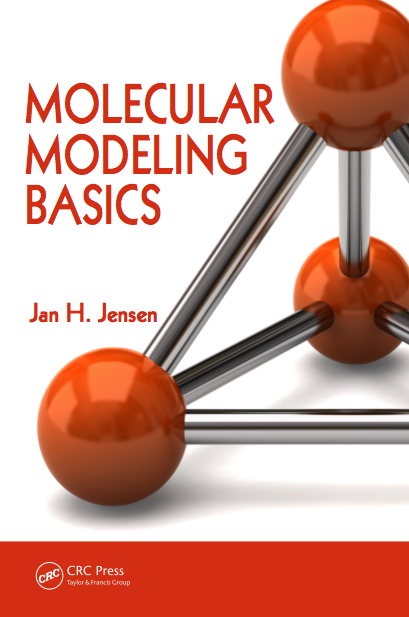



4 comments:
Looking forward to your upcoming book.
Generally interesting idea: to turn on Screenflow (space/CPU permitting) during an interactive session with a molecular visualization application, esp. for later recall of just the right orientation of a molecule. It may make for a nice contained scrollable library of poses; and if further bookmarked? It may be overkill in many situations perhaps, but perhaps indeed quite useful in some.
polarityhread - absolutely. Part of the motivation for this blog, was as a collection of screencast reminders FOR ME on how to use certain options in the software I use. When everything is menu-driven it's hard to write down a complicated set of "commands".
I do most of my editing on a windows computer.
I usually do a simple 'print screen' and then crop down in powerpoint.
I have also had a good time using Jing, which is free.
Jing is interesting because it is cross-platform. But I haven't had a chance to try it yet. Glad to hear you find it useful.
Post a Comment