Long-time MolModBasics reader/commenter NUChem posted the following question:
"One thing that I've been wondering for a while is creating movie files of optimized structures for presentations. Would it be possible for you to have a screen cast of how to take an optimized structure of cyclohexane and make a movie of the molecule rotating. Basically I have a few polycyclic molecules that I've optimized and I want to be able to have them rotating in my powerpoint presentation so my audience can see the whole molecule. Is there anyway to do this?"
I know of two ways of doing this that are relatively easy. One is to create an animated gif file using the Polyview3D web server, and inserting the file as a movie in Powerpoint. Here is a screencast of how to do this.
"One thing that I've been wondering for a while is creating movie files of optimized structures for presentations. Would it be possible for you to have a screen cast of how to take an optimized structure of cyclohexane and make a movie of the molecule rotating. Basically I have a few polycyclic molecules that I've optimized and I want to be able to have them rotating in my powerpoint presentation so my audience can see the whole molecule. Is there anyway to do this?"
I know of two ways of doing this that are relatively easy. One is to create an animated gif file using the Polyview3D web server, and inserting the file as a movie in Powerpoint. Here is a screencast of how to do this.
Another option is to set the molecule spinning in, for example, Avogadro and then simply record part of the screen using a screencasting program. Unfortunately, it looks as though you have to buy software to do this. There is a free screencasting program called Jing, but you can only save the movie file in the .swf file format, which Powerpoint can't read (and I haven't been able to find a free .swf to .mpeg converter). However, with JingPro ($15/year) you can save the file in the .mpeg format, which should work with Powerpoint, but I haven't tried it myself. I use ScreenFlow ($99) and really like it, but that only works on Macs.
UPDATE: Screencast-o-matic is free, and can make mp4 files, which can be included in Powerpoint. See this new post for more information.
Of course, with the screencast option you can add animations to Powerpoint of anything, such as vibrations, IRCs, etc. in addition to rotation. However, for more complicated animations I usually switch between Powerpoint and Jmol (more precisely a browser showing an html file with Jmol embedded) during the presentation, ever since I found out I don't have to quit the Powerpoint presentation to switch to another program.
UPDATE: Screencast-o-matic is free, and can make mp4 files, which can be included in Powerpoint. See this new post for more information.
Of course, with the screencast option you can add animations to Powerpoint of anything, such as vibrations, IRCs, etc. in addition to rotation. However, for more complicated animations I usually switch between Powerpoint and Jmol (more precisely a browser showing an html file with Jmol embedded) during the presentation, ever since I found out I don't have to quit the Powerpoint presentation to switch to another program.
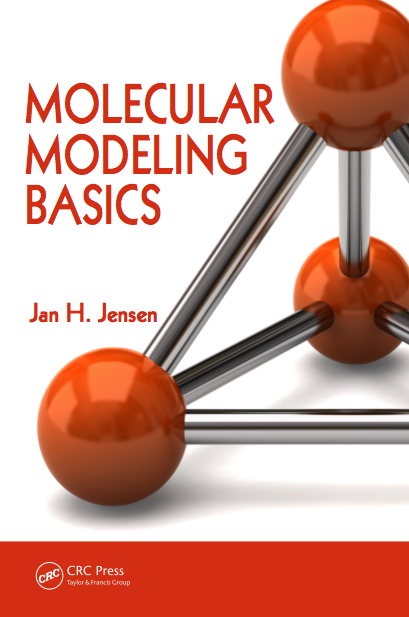



11 comments:
Jan,
As always your blog is an invaluable source of info.
NUChem
NUChem - thank you! Happy to hear it.
I use PyMol for this type of job.
Free for academic use.
You can stage the animation completely, zoom in on a protein, change the depiction (add, remove, or combine ball and stick, surface, ribbon, etc.) rotate around an axis, zoom in on an active site of an enzyme.
Then export the file as either a series of pngs or as a quicktime movie.
People in my department were shocked that you could do something like that, and then make transitions in powerpoint from one movie to the next, if it's broken up in stages.
The only real downside is that this can become addicting.
Here's a link to a quick and dirty pymol movie I just made. I don't show off all of the bells and whistles, but it should make it apparent that you can quickly generate something useful from PyMol.
http://www.malto2010.org/example.m4v
David - thanks for the tip and the movie.
One thing to note is that the quicktime option is only available for Mac, and that the png option is not really a movie but a set of images. You need other programs to turn the images into movies.
Which option did you use?
...regarding showing molecules in powerpoint, the people at Open Eye (Santa Fe, NM) have a powerpoint plugin for their molecular viewer 'vida', their plugin is called 'vivant'. It reads a vida file and you can manipulate molecules, grids, surfaces, ribbons and all. The catch is that it's commercial software, runs on Win and Mac.
Anonymous - thanks for the tip. Very interesting. Though commercial, I hope it will serve as inspiration for open source developers. If only there was more info on how they actually did it.
Btw, are you sure Vivant runs on the Mac? The web site seems to indicate windows only.
Schrodinger's Maestro program (free for Academia) now also has a powerpoint plugin, but it only works on windows.
Thanks for this information Jan, this will greatly help me for a masters presentation, keep sharing the knowledge :)
Very happy to hear you found the post useful. Thanks for letting me know.
Thanks very much - this was very useful for me!
Post a Comment